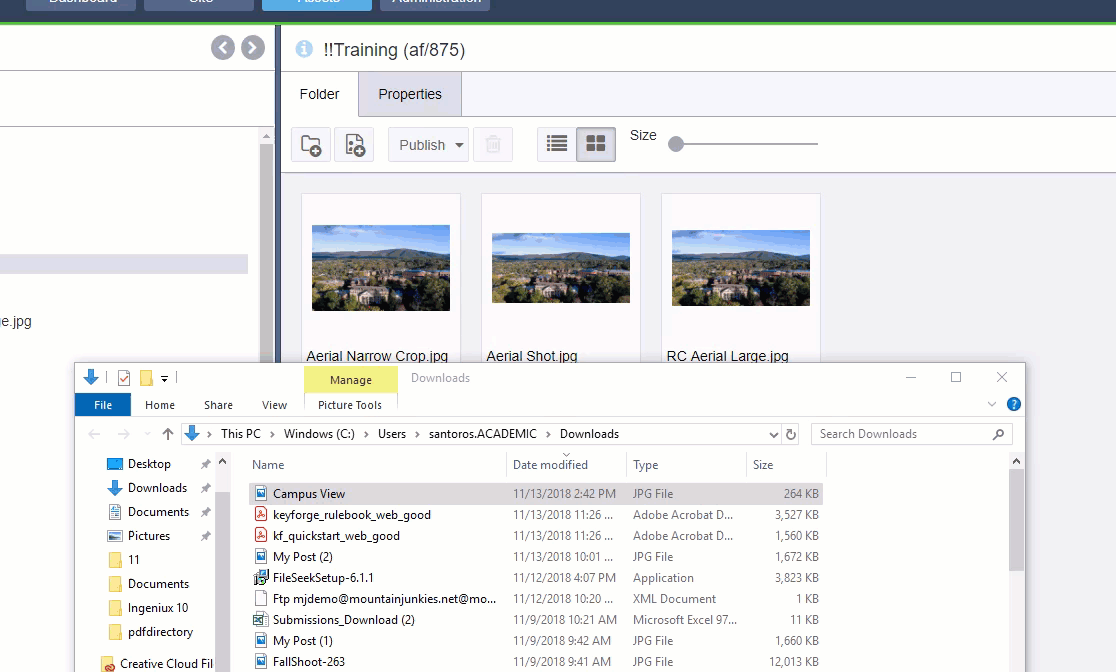Important: Images are now Assets and must be both Checked In and Marked for Publish before they will appear on your page.
- Upload the picture – Go to Assets, then Click the Upload icon. Browse to the location where the picture is saved and select it. Then, click Upload.
- Double click the Images folder
- Find the Folder you want to upload to and double click it
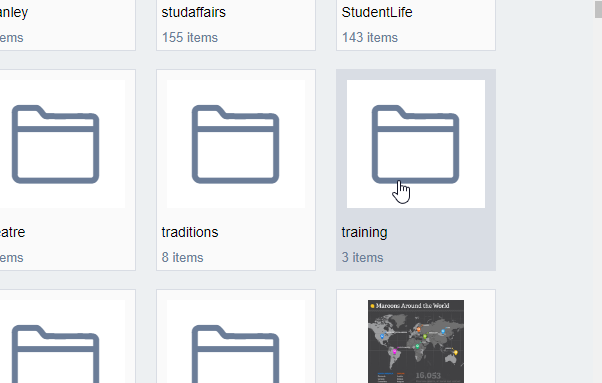
- Click Create New Asset
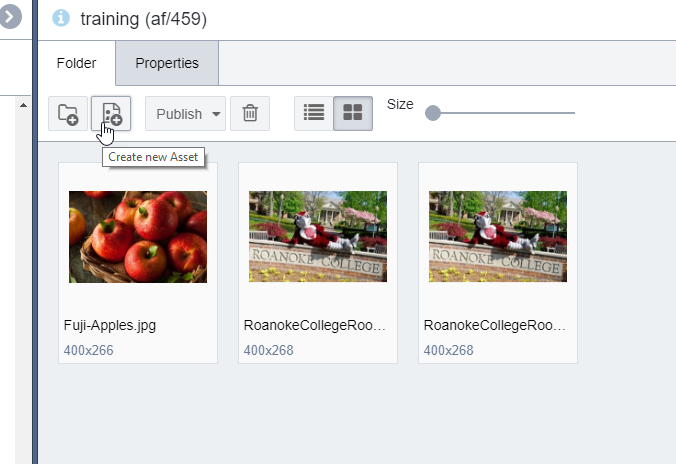
- Drag and drop of upload your image
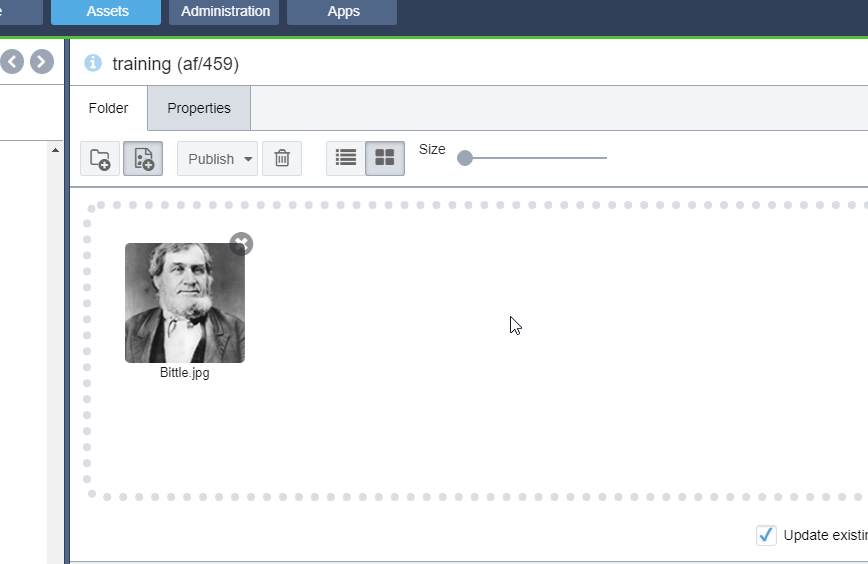
- Check-in the new Image
- Mark for Publish your new image
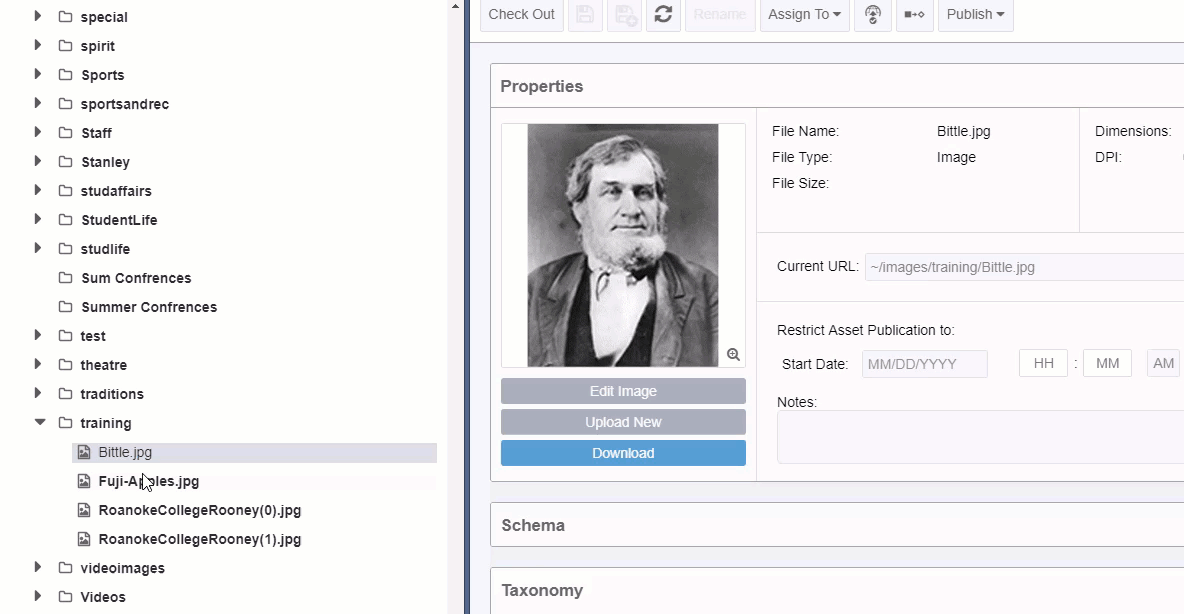 3
3