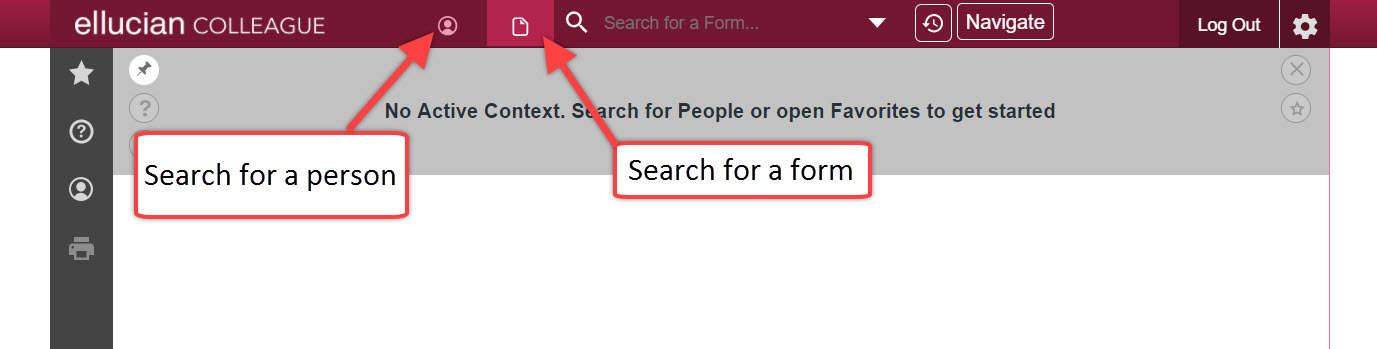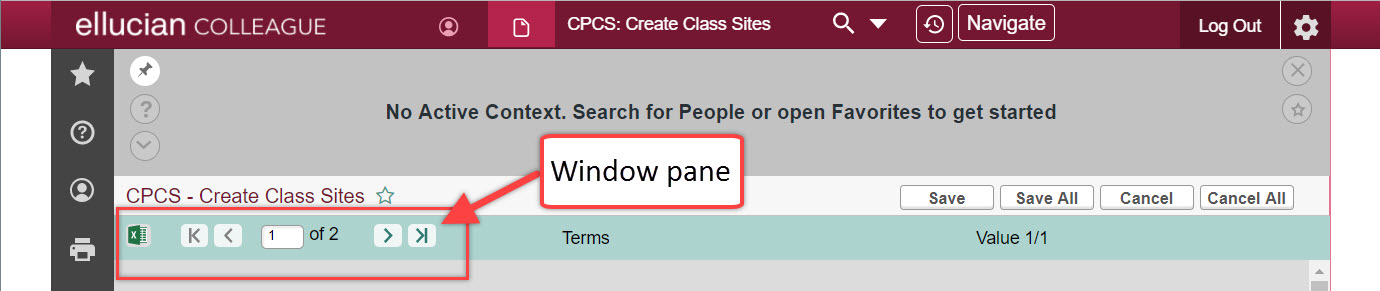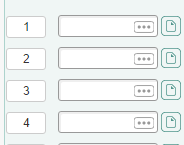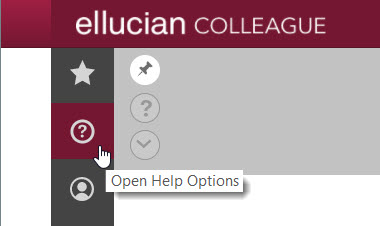Colleague UI5 does not contain any new features, but rather an entirely new look and feel to it. UI5 does not use Microsoft Silverlight, so it can be used in Google Chrome or Mozilla Firefox without problem.
Important Things to Note:
All keyboard shortcuts are the same as in UI4.
Because Colleague UI5 is running in HTML 5, there are no lost key strokes when you tab from window to window.
If you are on a tablet or mobile device, as long as you are running VPN, you are able to use Colleague.
While no new features have been added, Ellucian may have moved some things around for performance reasons. This means that things may not be in the exact same spot that they are in UI4.
Basic Navigation
In UI5, the form search has moved to the center, but is still on the top of the form. By clicking on the down arrow, you will see your form history.
To mark a form as a favorite in UI5, you can click the star on the left hand side of the window.
The Save and Cancel buttons have been shifted slightly to the right on the window as well.
The Navigation pane has been changed to the word Navigate but still holds the same functionality.
Within the context pane, you can now copy and paste test within it.
The pushpin symbol means that the record is held in context. This is a change from its previous meaning of mapping.
The window pane to move between pages in a screen is now located under the context area.
Functionality
If you have a field that requires calculation, you will find a calculator icon on the side of it.
Information only fields are greyed out.
Required fields are designated by a red dot in the corner.
The window controller can be moved around within the frame instead of being locked to one position as in UI4. This is helpful so that the window controller does not block view to any other data in the window.
Country has a look up field now to enter fields.
All validation fields will have a pull down menu. You can click to bring up fields.
Fields that require a date to be entered will have a calendar icon to bring up a calendar.
Ellucian has some blank lookup fields in Colleague UI5 that look like this:
The “…” are in blank lookup fields. They signify blank fields that allow wildcard lookups using “…”. If you click on the dots, they’ll hold focus and you can’t type until you click off of them in the white space in the text box.
Making Changes
The color of UI5 can be changed. To do this click on the gear in the upper right hand corner and select preferences.
Problems or Questions?
Try the Help pages available in Colleague UI5 for a Quick Tour video, list of keyboard shortcuts, and more helpful content.
Contact the Helpdesk at 540-375-2225 or email helpdesk@roanoke.edu.