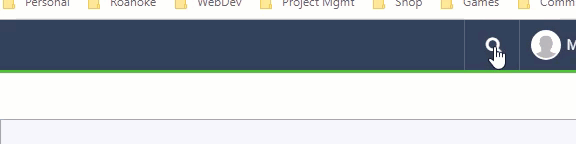Find the page you want to edit by Site Tree the tree on the left. Click the down arrow icon next to “Ingeniux CMS” Until you see the page you want to edit.
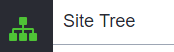
- If you do not see the page you are searching for, make sure that you have the tree fully expanded by clicking on the plus signs next to the page name.
- Or you can type in the page number or page name in the search box at the top right.
Example: x4569 (always type x and then the number)
3. Click the “Check Out” Button
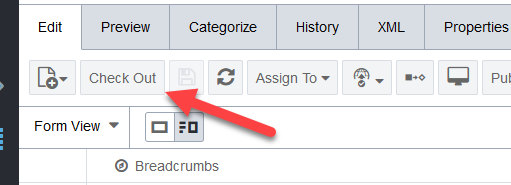
4. For Best Results Use “Form View” and “Full”
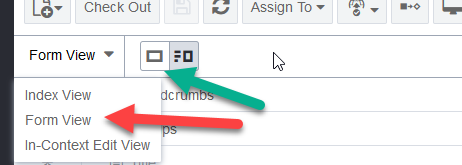
5. Find the Content section and make your edits.
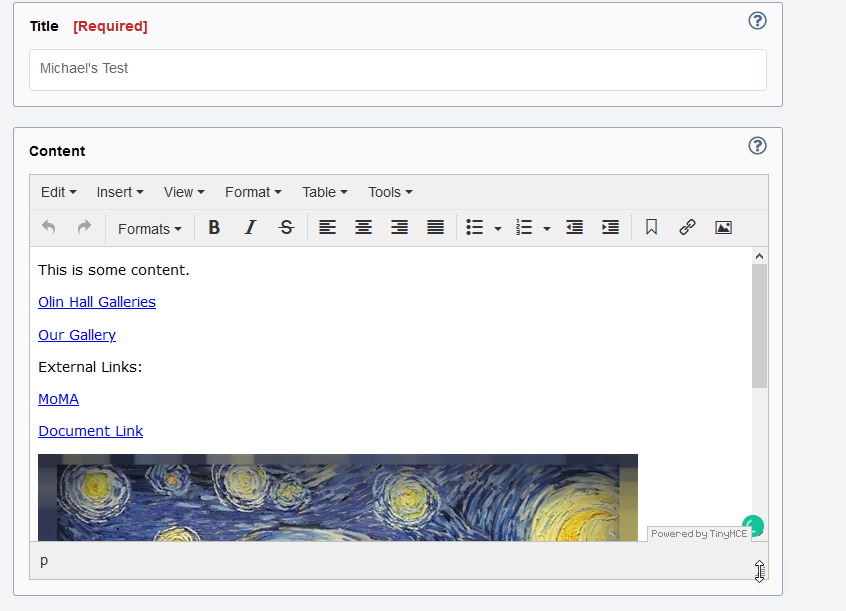
6. When finished, click Check-In
7. To Publish, Click Publish, select Site
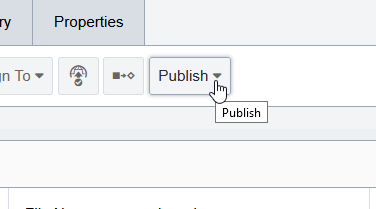
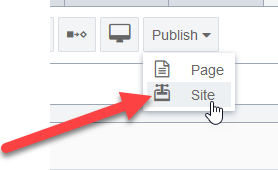
8. On the popup choose “Production” as the Publishing Target, and click “Incremental”
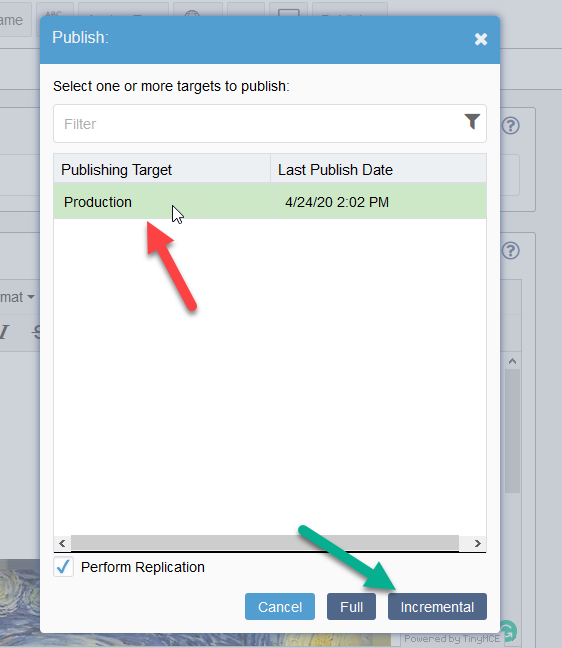
9. Your page will publish in 30 seconds to 5 minutes, depending on server load.