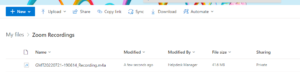To DOWNLOAD your recordings from Zoom, follow the directions listed here
To UPLOAD your recordings to OneDrive, follow the directions below:
- Visit Outlook.office365.com/mail and login with your RC email account and password
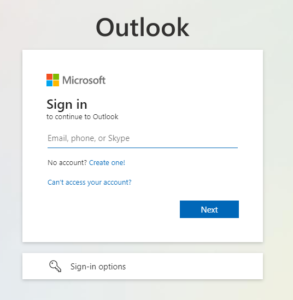
- Select the waffle icon in the upper left corner. Under Apps > Select OneDrive
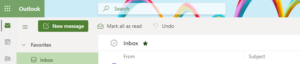
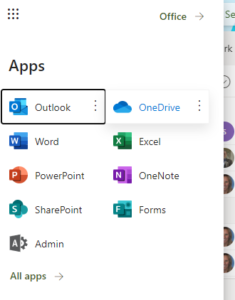
- Select New > Folder > Create a name for the folder
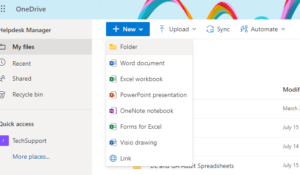
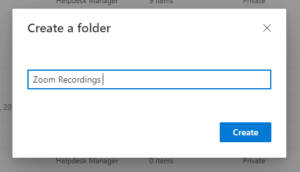
- Open your newly created folder and select Upload > Files
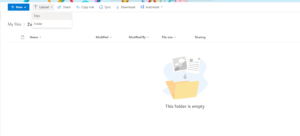
- Select the file you would like to upload. To select multiple files, hold the CTRL key.
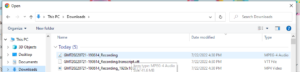
- In the right-hand corner, you will see Uploading # Item(s).
Note: it may take several minutes to upload large files.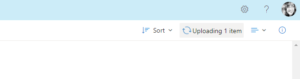
- Once complete, the recording(s) will be viewable in the new folder.