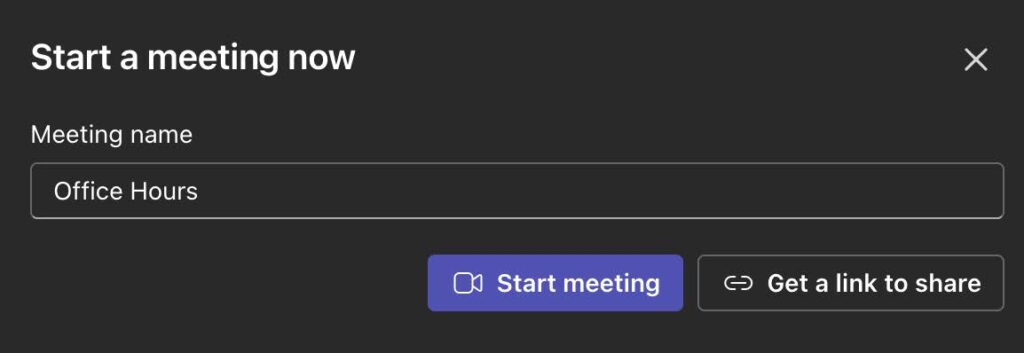Personal Meeting Links in Teams
The equivalent of Zoom’s personal meeting space in Microsoft Teams is a Personal Meeting
Room (also known as a personal meeting link or personal room), which you can create and
share from the Teams Calendar by clicking “Meet Now,” then “Get a link to share”. This provides
a stable, reusable link for virtual office hours or impromptu meetings, similar to Zoom’s
concept.
How to find and share your Teams Personal Meeting Room:
1. Open: the Teams desktop app.
2. Select: the Calendar icon on the left navigation bar.
3. Click: the Meet Now button at the top of the calendar.
4. Give the meeting a name: (or leave it as the default).
5. Click: Get a link to share to generate your unique link.
6. Copy: the meeting link from the pop-up window.
7. Paste: the link into an email, chat, or webpage to share it with others.
- It is recommended to save this link somewhere for your own records.
How to Use Your Personal Link
For yourself:
Click the same link to join your personal meeting space, rather than starting a new, unique
meeting.
For participants:
Anyone who clicks the link will be prompted to open it in Microsoft Teams, creating a direct
connection to your meeting.
Key Benefits
Convenience: Easily set up virtual office hours or quick, informal meetings without scheduling each one
individually.
Accessibility: Allows people to join a virtual room without needing a formal invitation, making it ideal for
quick collaborations or advising sessions.
Reusability: The link remains active and can be reused, provided you activate it by having a meeting with it
at least once every 60 days.