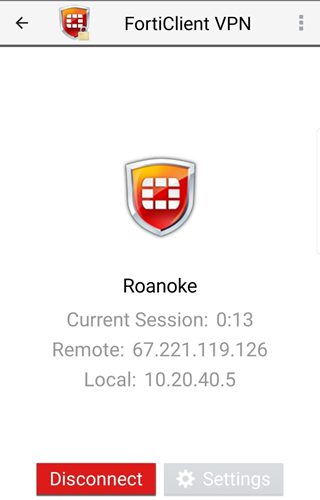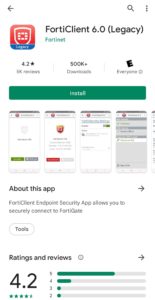FortiNet VPN (Android)
1. Open the Google Play Store
2. Search for “FortiClient 6.0”
3. Choose the app that appears under the search
4. Click “Install”
5. When the install is complete, click “Open” to open the FortiClient app
6. Click “OK”
7. Click “Allow”
8. Click “Allow”
9. Name your configuration based on how you want it to appear in your list of VPN connections
a. Ie. “Roanoke”
10. Choose SSL VPN as the VPN type
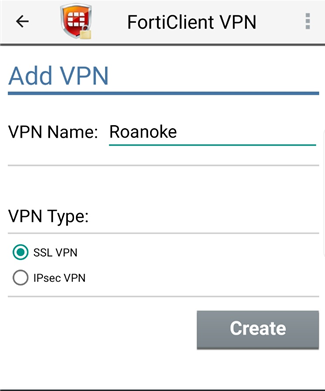
11. Enter host/Server: https://vpn.roanoke.edu
12. Enter your username
13. Disable Check Server certificate
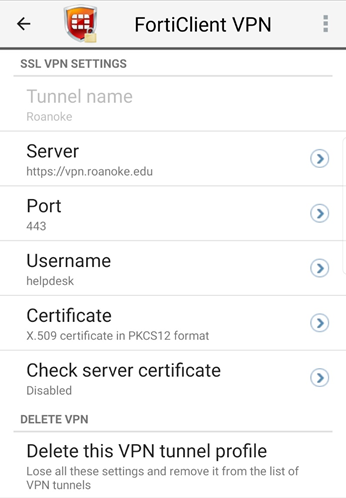
14. Click the back arrow in the top left corner of the screen
15. Click “Connect”
16. Enter your RC password