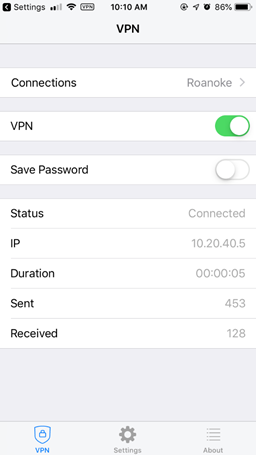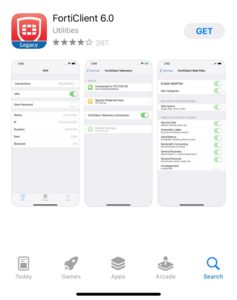FortiNet VPN (iOS)
1. Open the App Store
2. Search for “FortiClient 6.0”
3. Choose the app that appears under the search
4. Click “Get”
5. When the install is complete, click “Open” to open the FortiClient app
6. Click “I accept”
7. Click “OK, got it”
8. Click “Allow”
9. Use Touch ID or enter your password
10. Click “Don’t Allow” on the box asking to allow people to look you up by email
11. Click “Connections…..select connection”
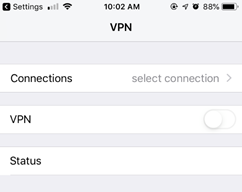
12. Click “Add Configuration”
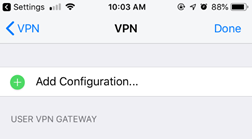
13. Name your configuration based on how you want it to appear in your list of VPN connections
a. Ie. “Roanoke”
14. Enter host: https://vpn.roanoke.edu
15. Enter your username
16. Click “Save”
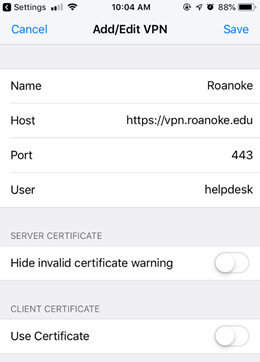
17. Click Done
18. Go back a screen, and next to connections, you will see what you named your VPN connection
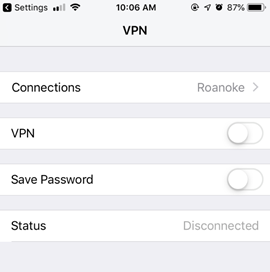
19. Click the button next to VPN to turn it on
20. Enter your RC password