Important: Documents are now Assets and must be both Checked In and Marked for Publish before they will appear on your page.
- Go to Assets icon.
- Navigate to the correct Documents Folder
- Click the “Upload” button on the top right.
- Click, “Select File to Upload,” Browse to the location where the document is saved and select it, or Drag and Drop the document
- Then, click Upload.
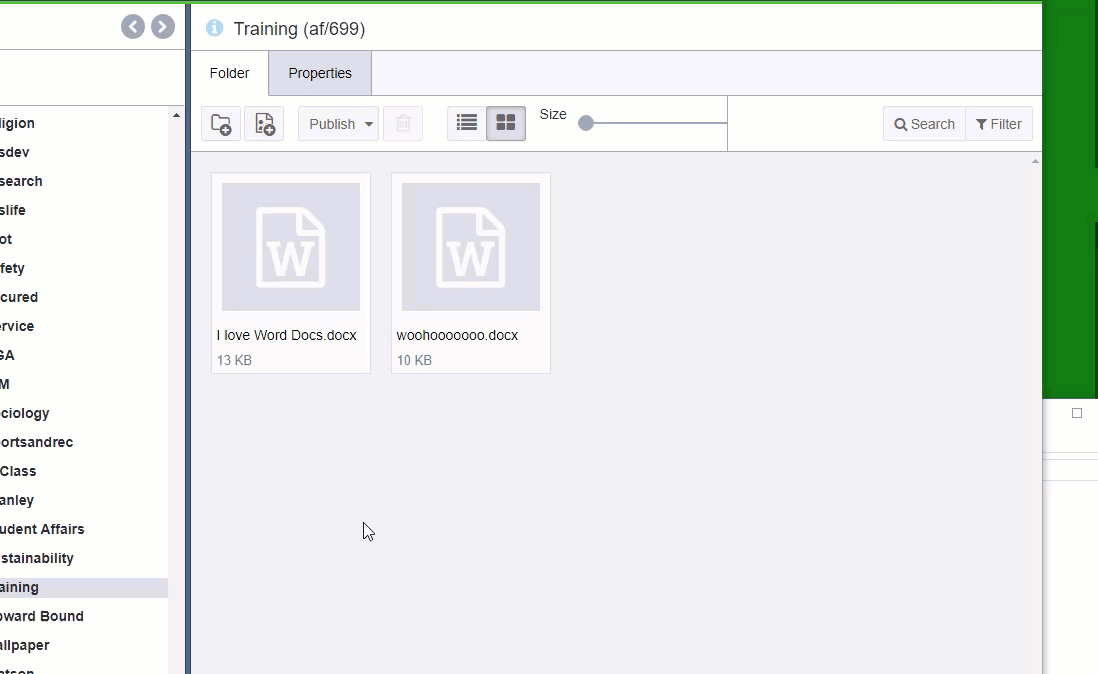
- Double Click the new Document to get to Properties
- Click the “Check In” button
- Click the Mark/Unmark For Publish Button (A Globe with a Checkbox), and Select the Marked Focheckbox check box.
- Then Publish your asset or assets.
